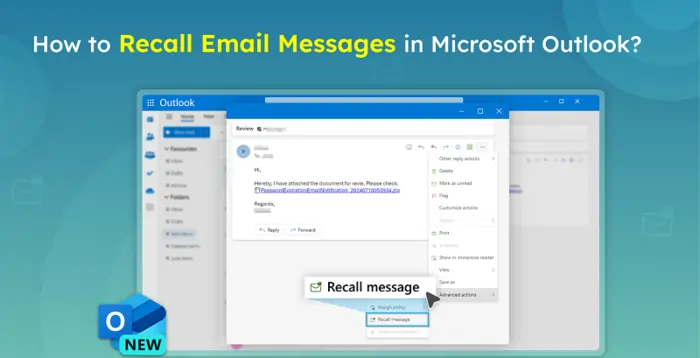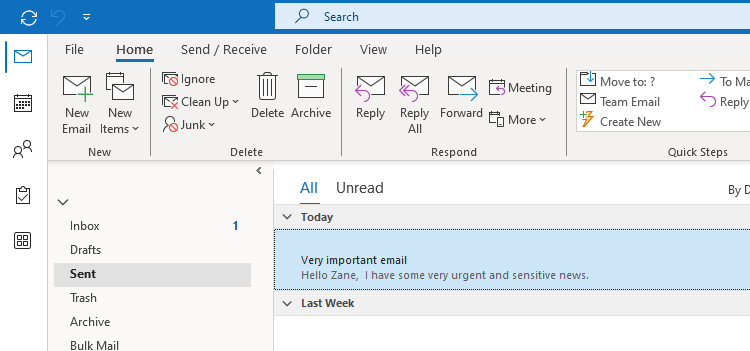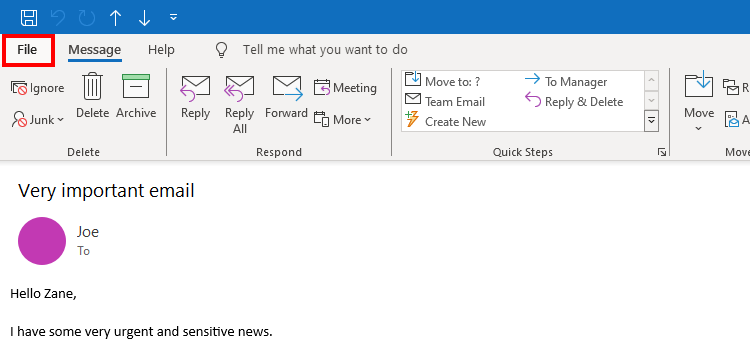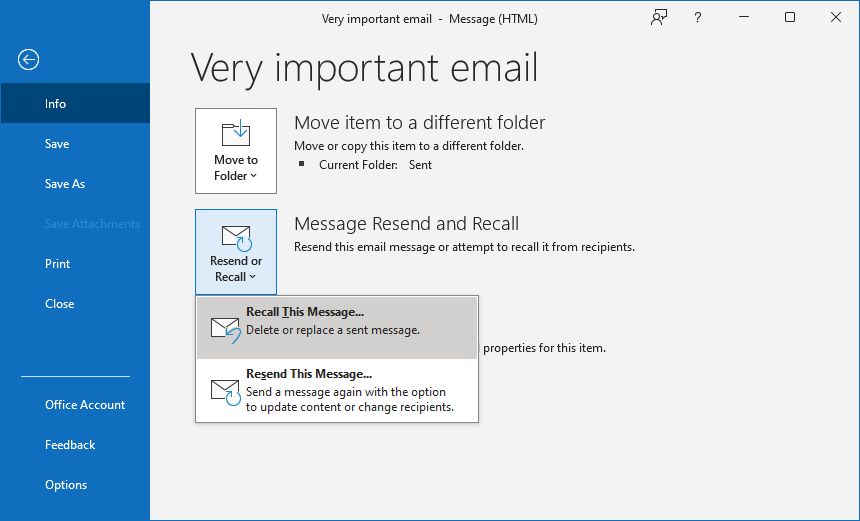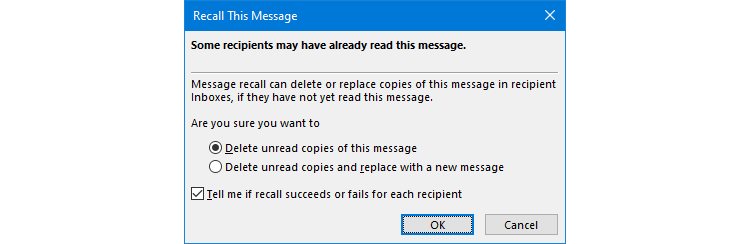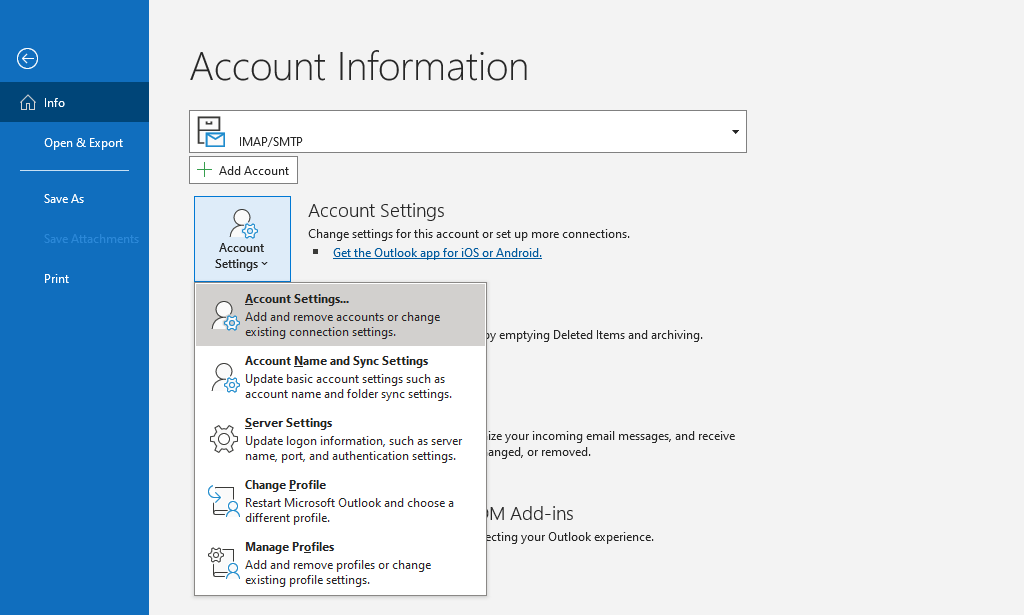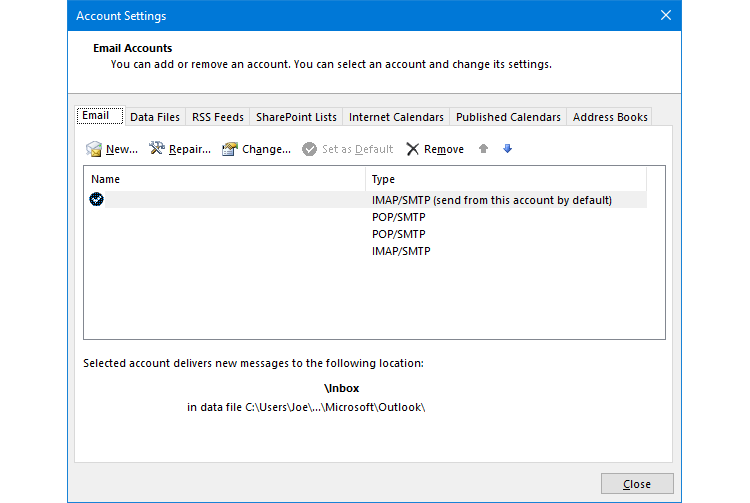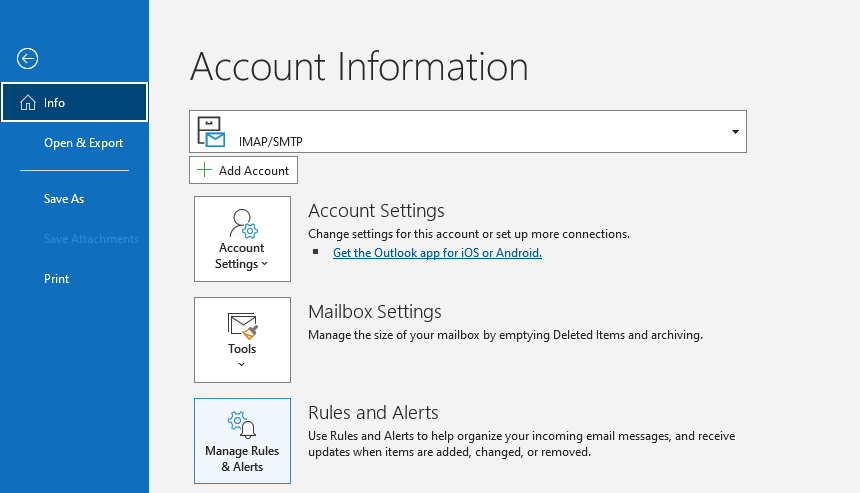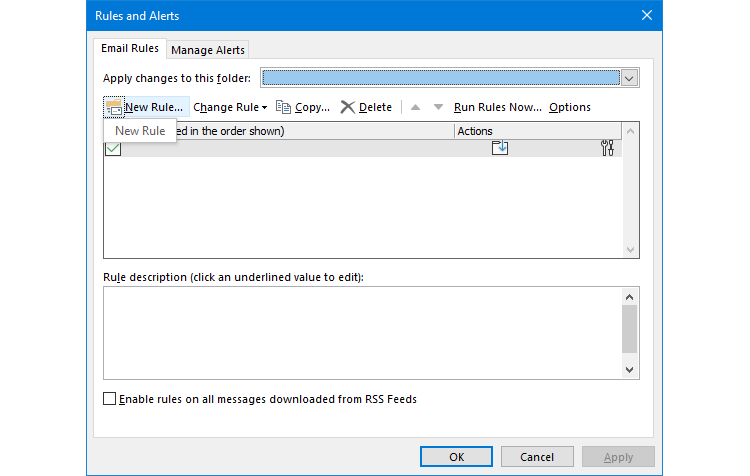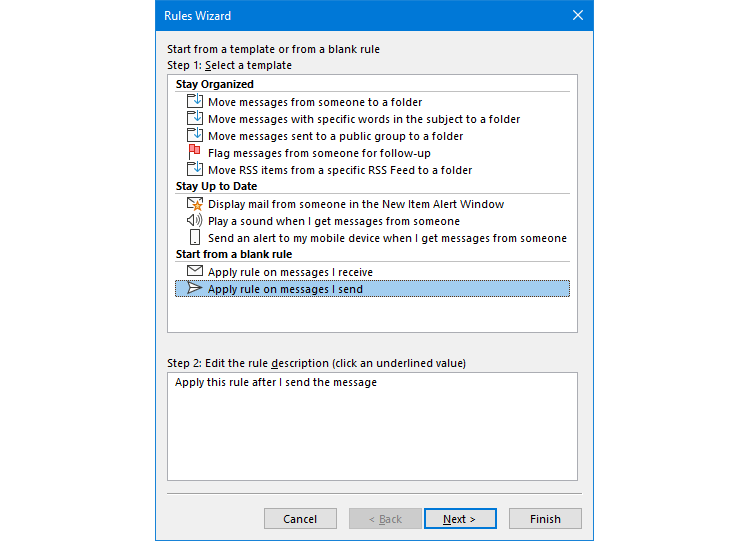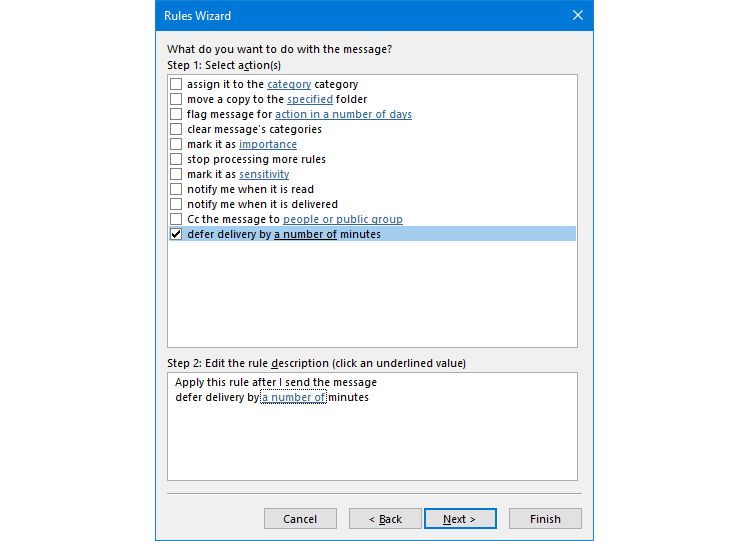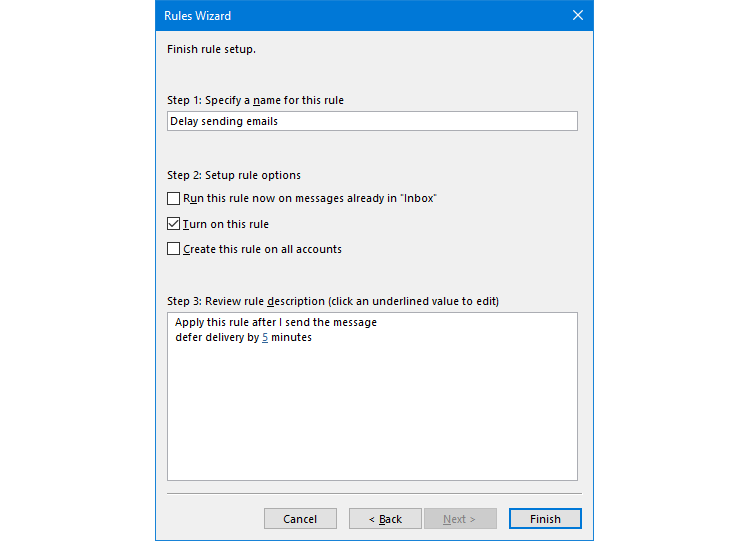In Outlook for desktop, you can unsend an email if you act quickly. We’ll show you how to Recall a Sent Email in Outlook, explain the requirements that must be met, and offer an alternative approach to use instead.
Table of Contents
What is Email Recall in Outlook?
Email recall is a feature in Microsoft Outlook that allows you to retract an email you’ve sent, preventing the recipient from reading it. This feature is useful for correcting mistakes or stopping sensitive information from being shared mistakenly.
How to Recall an Email in Outlook
It’s simple to request a recall on an Outlook message. Whether that request will complete successfully is another matter, which we’ll cover in the next section. how to Recall a Sent Email in Outlook:
- In Outlook, go to the Sent Items folder from the left-hand pane.

- Find the message that you want to recall and double click it to open it in a new window.
- From the top menu, click File.

- Click Resend or Recall > Recall This Message.

- In the new window, click Delete unread copies of this message to remove the email from the recipient’s inbox entirely. Alternatively, select Delete unread copies and replace with a new message if you want to send a different email in place of the original.
- Optionally, you can check Tell me if recall succeeds or fails for each recipient. This emails you the result of every recall attempt.

- Optionally, you can check Tell me if recall succeeds or fails for each recipient. This emails you the result of every recall attempt.
- When ready, click OK to send a request to the recipient’s address asking the email client to delete the original email.
What Are the Requirements to Unsend an Email in Outlook?
You can only recall an email if both you and the recipient use a Microsoft Exchange account, and it is more likely to be successful if you are in the same organization. MAPI and POP accounts aren’t supported. To check what type of email account you have:
- Click File on the top menu.
- Click Account Settings > Account Settings.

- Remain on the Email tab. Use the Name column to find your active email account. The Type column shows what type of account it is.

With that limitation in mind, recalling won’t work on emails you’ve sent outside your organization to, for example, a Gmail or Yahoo account. This is because once an email has left your internal server, you have no control over it. There’s no universal rule that an email server should abide by a recall request; in fact, it won’t even be processed.
See More Also>>> Why Have My Emails Stopped Coming Through on My Phone?
Even if you and your recipient are on the same Exchange server, that still doesn’t guarantee a successful recall.
Most importantly, the recipient must open the recall request before they open the original message. If they read the original message first, whether that’s before you request a recall or after, the original message will remain in their inbox. While they will still receive the recall request informing them that you want to delete the original message, it’s their prerogative on whether to follow through.
However, the recall will happen automatically in the background, without the recipient needing to read the recall request, if they have Automatically process meeting requests and responses to meeting requests and polls enabled in their Outlook settings. This setting is found through File > Options > Mail > Tracking. Again, though, this only applies if the recipient hasn’t opened your original email. If they have, it’ll remain in their inbox regardless of this setting.
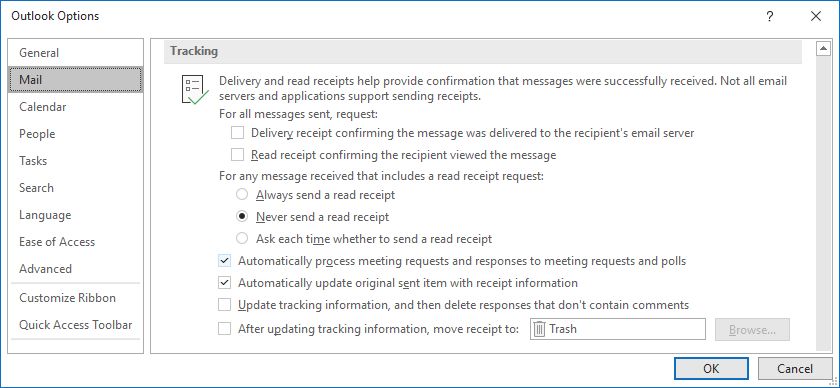
Also, if the recipient has a rule that moves your original email from the inbox to another folder, the recall request will fail. Furthermore, if the email is sent to a public inbox and the recall request is read by someone other than the intended individual recipient, the recall won’t work.
Finally, recall requests can’t be processed if the recipient is viewing their emails outside the Outlook desktop program, like through the Outlook web app or their mobile device.
To summarize, for a successful email recall, all of these conditions must be met:
- Both you and the recipient must be on the same Exchange server.
- The recipient must open the recall request before they read the original email.
- The recipient must not have any rules that modify or move your original email.
- The recipient must open the recall request through Outlook on desktop.
As you can see, there are a very specific set of requirements that must be met for your email recall to be successful. For the best chance of success, request the recall quickly, but the process isn’t fool-proof. Rely on it as a last resort.
For New Outlook for Windows and Outlook on the Web
- Navigate to Sent Items: Click on the “Sent Items” folder.
- Open the Email: Double-click the email you want to recall.
- Initiate Recall: In the open email window, click on the “Recall Message” button located in the toolbar.
- Confirm Recall: Click “OK” when prompted to confirm the recall action.
- Check Recall Status: Outlook will send you a “Message Recall Report” indicating whether the recall was successful, failed, or is pending.
How to Delay Sending an Email in Outlook Rather Than Recalling
If you often find yourself needing to unsend an email, it might be best to take preventative measures and set a rule in Outlook to delay the sending of your messages.
With this, you’re not technically recalling an email, but it gives you a short window in which to cancel the outgoing email. To create such a rule:
- Click File on the top menu.
- Select Manage Rules & Alerts.

- In the Email Rules tab, click New Rule.

- Select Apply rule on messages I send, then click Next.

- Select and modify any conditions you like. For example, whether to ignore the rule if sending to a specific person. When done, click Next.
- Select and modify any actions you like. You must check defer delivery by a number of minutes.

- In the lower pane, click a number of to set how many minutes you wish to defer sending by, from 1 to 120, then click OK.
- Click Next to follow the wizard through—set any exceptions and give your rule a name.
- Finally, review the rule. Ensure Turn on this rule is checked. When you’re done, click Finish.

With the rule enabled, outgoing messages will sit in your Outbox folder until the rule’s time elapses, before which you can manually delete them if needed.
How to Recall an Email in Outlook for Microsoft 365 Users
If you’re using Microsoft 365, the steps are similar, but Outlook may also show a recall status message, notifying you if the recall was successful or failed.
Recalling Emails on Outlook for Web and Mobile
Unfortunately, Outlook’s recall feature is not available on Outlook for Web or mobile devices. Instead, consider using the Undo Send feature:
- Outlook Web:
- Click Settings > View all Outlook settings > Mail > Compose and reply.
- Find Undo Send and set a delay time (e.g., 10 seconds).
- Click Save.
- Outlook Mobile App:
- Tap Settings > Mail.
- Enable the Undo Send option (if available).
Pros and Cons of Outlook’s Email Recall Feature
Pros:
✅ Can prevent sending incorrect information. ✅ Helps protect sensitive data. ✅ Works well in Microsoft Exchange environments.
Cons:
❌ Doesn’t work if the email has been opened. ❌ Not available for all email accounts. ❌ Limited to Outlook desktop versions.
Conclusion
Recalling an email in Outlook can be a lifesaver, but it only works under specific conditions. If you meet the requirements, follow the steps above to successfully retract your email. If the recall fails, try sending a follow-up message or enabling the Delay Send feature to prevent future mistakes.
See More Also>>> How to Resolve Outlook Not Receiving Emails
FAQs
1. Can I recall an email in Outlook after the recipient has read it?
No, once the recipient has opened the email, the recall attempt will fail.
2. How long does it take to recall an email in Outlook?
The recall process happens almost instantly, but it depends on the recipient’s Outlook settings.
3. Does email recall work in Outlook Web or Mobile?
No, the recall feature only works on the Outlook desktop app with an Exchange or Microsoft 365 account.
4. What if the recall fails?
You can send a follow-up email, request the recipient to delete the email, or enable the Delay Send feature for future messages.
5. Can I recall an email sent to a Gmail or Yahoo address?
No, Outlook’s recall feature only works within Microsoft Exchange or Microsoft 365 environments.