Have you ever glanced at your phone, expecting to see new emails, only to find… nothing? It’s frustrating, right? One moment, your inbox is active, and the next, radio silence. If you’re wondering, “Why have my emails stopped coming through on my phone?”—you’re not alone.
In this guide, we’ll walk you through all the possible reasons and solutions so you can get your emails back in action.
Table of Contents
Common Reasons Why Your Emails Stopped Coming Through
- Connectivity Issues
- Email Sync Settings Are Off
- Storage Space Is Full
- Email App Needs an Update
- Incorrect Password or Login Issues
- Server Outages
- Email Account Configuration Issues
- Security or Firewall Restrictions
Why Am I Not Receiving My Emails?
For a new email to appear in your Gmail inbox, the email must successfully complete a long journey.
First, it must leave the sender’s mail server and reach the mail server behind your Gmail account. Then, your mail server must process the message and decide that it’s legitimate and safe. Finally, you must open the message using your email client of choice.
Here are just some things that can go wrong during this process:
- Delays: Depending on where you and the sender are located, the email message may have to travel around the world, hopping from one server to the next. Usually, this process is nearly instantaneous, but it’s also not uncommon for messages to become delayed.
- Connectivity issues: A working connection to the internet is necessary to send and receive email messages. When sending and receiving messages with large attachments, it also helps if the connection is reasonably fast.
- Filtered as spam: Modern email services like Gmail perform many different checks to separate legitimate messages from illegitimate ones, but they’re not completely reliable. An email from a legitimate sender could still be flagged as spam if it contains a suspicious attachment or link, for example. This is also a possible answer to the question: Why have my emails disappeared from my inbox?
- Insufficient storage space: Google gives all Gmail users 15 GB of free email storage space. When you run out of available storage space, you can’t send or receive messages anymore. To solve this problem, you can either delete old emails or purchase additional storage space. Both solutions will get rid of any “my mailbox is full” warning message.
- Misconfigured settings: From email filters to forwarding, there are many settings that can lead to Gmail not receiving emails properly if misconfigured. Fortunately, reverting back to the default settings is usually all it takes to fix misconfiguration issues.
Now that you’re familiar with some of the most common reasons for not getting emails, it’s time to explain what you as a Gmail user can do about it.
Why Am I Not Receiving Emails on Gmail?
On the web, you can find many Gmail users asking questions such as the following one: “Help! My Gmail is not receiving emails. What should I do?”
If you’ve found yourself to be among those asking questions such as the one above, then our step-by-step instructions are here to help you.
Why Am I Not Receiving Emails on the Gmail Web App?
There are two main reasons for not getting emails on the Gmail web app: insufficient storage space and email filters.
If you suspect the former is the cause of your troubles, then scroll down to read how Clean Email can create space for new emails. But if you’ve created email filters in the past and have reason to believe they’re now preventing messages from appearing in the Gmail web app, you need to do the following:
- Log in to your account using a web browser.
- Click the Settings gear icon and choose the See all settings option.
- Go to Filters and Blocked Addresses.
- Delete all unwanted filters by clicking the Delete button next to each filter.
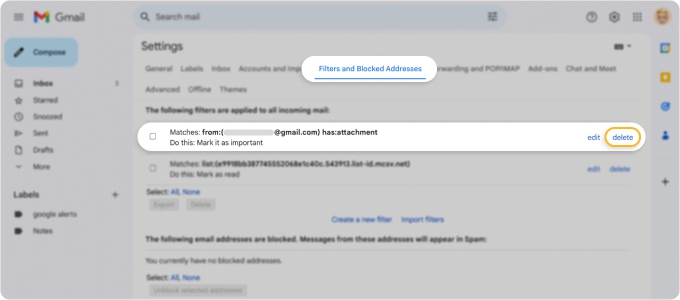
Email filters can also be used to move email messages that match certain criteria to the spam folder, so if you’re wondering, “Why are my emails going to spam?” then you may have found the answer.
Why Am I Not Receiving Emails on my Desktop?
Many Gmail users read emails using third-party email clients. For a third-party email client to receive Gmail emails, you need to do the following:
- Log in to your account using a web browser.
- Click the Settings gear icon and choose the See all settings option.
- Go to Forwarding and POP/IMAP.
- Click Enable IMAP.
- Add your Gmail inbox in the client using your email address and password.
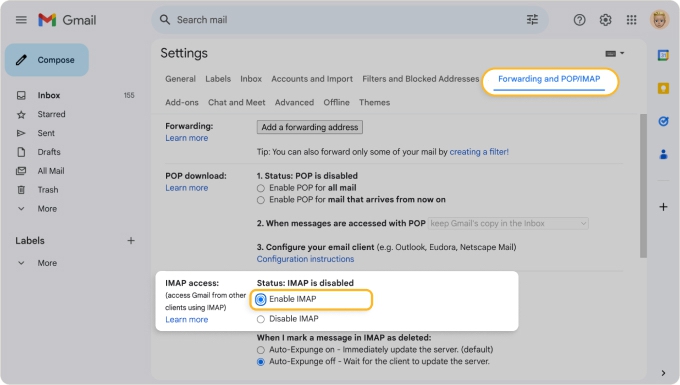
Why Have My Emails Stopped Coming Through on My Phone?
If your emails have stopped coming through on your phone, several potential issues could be at play:
- Syncing Problems: Your email app might not be syncing correctly with the server. This can happen if the sync setting is turned off or delayed. Check your email app’s sync settings and ensure it’s set to automatically fetch new emails.
- Storage Issues: If your phone is running low on storage, the email app might not be able to download new messages. Clear some space and see if the problem resolves.
- Network Connectivity: Ensure that your phone has a stable internet connection. Sometimes, weak Wi-Fi or cellular data can prevent your email app from fetching new messages.
- App or System Update: Outdated apps or system software can sometimes cause malfunctions. Check if there are any updates for your email app or phone system.
- Incorrect Email Settings: If the email account’s server settings (IMAP/POP3) are incorrect or have changed, you might need to reconfigure your account.
- Spam or Filters: Sometimes, emails may be filtered into spam or other folders instead of your inbox, making it seem like you’re not receiving them.
Why Am I Not Receiving Emails on my iPhone?
It’s possible that you’re not getting emails on iPhone because you haven’t linked your Gmail account properly in the Mail app. Follow the steps below to add it again:
- Launch the Settings app.
- Scroll down and tap Mail.
- Select Accounts and then tap Add Account.
- Choose Google.
- Sign in with your email address and password.
Why Am I Not Receiving Emails on My Android Phone?
Most Android smartphones will ask you to sign in with your Gmail address during the initial setup to enable essential features, such as access to the Google Play Store.
One possible reason why you’re not getting emails on your Android phone is that the email address you used when setting up your device for the first time isn’t the same one you use for regular email communication.
Luckily, adding an additional Gmail account is easy:
- Open the Gmail app.
- Tap your profile picture.
- Select the Add another account option.
- Choose Google.
- Sign in to your account.
How Clean Email Can Create Space for New Emails
Insufficient storage space is among the main reasons for Gmail not receiving emails on iPhone, Android, desktop, and web. If you’re wondering what to do when you are not getting emails because there’s no storage space left for them, then you should know that manually deleting old messages isn’t your only option.
You can also clean Gmail storage in bulk using an inbox organizer like Clean Email, which can intelligently group similar messages together (such as social media notifications, newsletters, or messages you’ve sent to yourself), organizing them into so-called Smart Folders.

📌 Clean Email does this seamlessly across Android, iOS, desktop (on Mac), and web platforms, giving you flexibility no matter which device you use.
You can then apply common email management actions (move, delete, archive, and so on) on entire groups of emails with a few simple clicks. What’s more, the Auto Clean feature makes automating the same actions as simple as ticking a checkbox.

Other features offered by Clean Email that can help you create space for new messages include Unsubscriber, which makes it easy to get rid of newsletters and promotional emails in bulk.

Conclusion
Email issues can be annoying, but they’re often easy to fix. Whether it’s a minor connectivity hiccup or a misconfigured setting, the solutions above should help you get your inbox back in action. Follow these steps, and you’ll be receiving emails on your phone in no time!
FAQs
1. Why am I not receiving emails on my iPhone but getting them on my computer?
Your email app might not be syncing properly. Try refreshing the inbox, updating the app, or re-adding the email account.
2. How do I fix my Android phone not receiving emails?
Ensure your sync settings are enabled, clear cache, check internet connectivity, and restart your device.
3. Can a full inbox prevent new emails from arriving?
Yes, if your email provider has a storage limit, a full inbox can block new emails. Delete old emails to free up space.
4. What should I do if my email app keeps crashing?
Update the app, clear its cache, or reinstall it to resolve crashes.
5. How do I know if my email provider is down?
Check your provider’s service status page or visit sites like Downdetector to see if others are experiencing issues.




